Windows安装 Docker Desktop报错解决大全
前言
Docker Desktop是一款适用于Windows和Mac电脑的桌面应用程序,它为用户提供了一个方便的方式来使用Docker容器技术。通过Docker Desktop,您可以轻松地创建、管理和运行Docker容器,以及构建和发布自己的Docker镜像。
Docker Desktop包括以下组件:
Docker引擎:Docker容器技术的核心组件,负责管理和运行容器。
Docker CLI:命令行界面,用于与Docker引擎进行交互。
Docker Compose:用于定义和运行多个容器的工具。
Kubernetes:容器编排工具,用于管理大规模容器集群。
Docker Desktop为用户提供了一个简单的UI,以便于启动、停止和管理Docker容器和镜像。此外,它还支持直接在编辑器中进行代码调试,以加速开发流程。
总之,Docker Desktop是一个非常有用的工具,特别适合那些需要频繁使用Docker容器的开发者和系统管理员。
本文将介绍Windows安装 Docker Desktop出现的报错及解决方案。
报错:An error occurred
在启动中遇到弹出信息框,一些乱码和引发异常的上一位置中堆栈跟踪的末尾
解决方法:
以管理员运行CMD,输入以下命令后重启电脑
netsh winsock reset
报错: Update the WSL kernel by running “wsl --update” or follow instructions at https://docs.microsoft.com/windows/wsl/wsl2-kernel.
解决:
管理员运行CMD,执行 wsl --update
C:\Program Files\Docker\Docker>wsl --update 正在检查更新... 正在下载更新... 正在安装更新... 此更改将在 WSL 下次完全重启时生效。若要强制重启,请运行“wsl --shutdown”。 内核版本: 5.10.102.1
再启动服务正常
报错:error during connect: In the default daemon configuration on Windows, the docker client must be run with elevated privileges to connect.: Get “http://%2F%2F.%2Fpipe%2Fdocker_engine/v1.24/images/json”: open //./pipe/docker_engine: The system cannot find the file specified.
C:\Windows\system32>docker images
error during connect: In the default daemon configuration on Windows, the docker client must be run with elevated privileges to connect.: Get "http://%2F%2F.%2Fpipe%2Fdocker_engine/v1.24/images/json": open //./pipe/docker_engine: The system cannot find the file specified.
解决:
管理员运行CMD,执行DockerCli.exe -SwitchDaemon若还不行,执行 wsl --update
报错:Error response from daemon: open \.\pipe\docker_engine_linux: The system cannot find the file specified.
C:\Program Files\Docker\Docker>docker images
Error response from daemon: open \\.\pipe\docker_engine_linux: The system cannot find the file specified.
解决:
管理员运行CMD,执行如下命令
Net stop com.docker.service
Net start com.docker.service
演示:
C:\Program Files\Docker\Docker>Net stop com.docker.service Docker Desktop Service 服务正在停止. Docker Desktop Service 服务已成功停止。 C:\Program Files\Docker\Docker>Net start com.docker.service Docker Desktop Service 服务正在启动 . Docker Desktop Service 服务已经启动成功。
报错:docker for windows requires windows 10 pro or enterprise version 14393 to run
解决:
该错误意味着您需要Windows 10专业版或企业版版本14393才能运行Docker for Windows。 切换到Windows的高级版本即可。如果您正在使用家庭版或低于专业版的版本,则无法安装Docker for Windows。
报错:Unable to start: The running command stopped because the preference variable “ErrorActionPreference” or common parameter is set to Stop: Hyper-V encountered an error trying to access an object on computer ‘localhost’ because the object was not found. The object might have been deleted.
解决方案:
确保已启用Hyper-V,并且计算机已重启。如果有,禁用任何错误的虚拟交换机。在运行的命令中使用“–debug”选项以获得更多详细信息。
报错:Docker Desktop requires server version ‘18.06.0+’ or ‘API version 1.38’ to run.
解决方案:
的Docker Desktop版本过旧,需要升级。
请按照以下步骤进行操作:
打开Docker Desktop。单击“ Docker”菜单并选择“ Settings”。在左侧面板中,选择“ General”。将Docker Desktop升级到最新版本。
报错:Failed to initialize Docker: Error with pre-create check: “Hyper-V is not available on this version of Windows. (Virtual machine ID 4D7C8B02-881B-491A-9FBF-3D8EA2CF0CEA)”
解决方案:
确保您的计算机支持Hyper-V。确保已启用Hyper-V,并且计算机已重启。如果有,禁用任何错误的虚拟交换机。如果MobyLinuxVM没有正确配置,请尝试卸载和重新安装Docker。
An error occurred Hardware assisted virtualization and d ata execution protection m u s t be enabled in the BIOS. See htts: //docs.docker.com docker-for-windows/troubleshoot/#virtualizatiom-must- be-enabled
主板BIOS已经开启CPU虚拟化 Docker 仍然提示
解决方法:
管理员身份运行 cmd 输入以下命令:
bcdedit /set hypervisorlaunchtype Auto
回车执行后 重启电脑
本站(Picn.cc)文章与教程皆为网络搜集和个人分享,并非代表Pi Network官方言论。如有误,望广大Pi友指正。









发表评论